Without the Microsoft Store app, you won’t be able to install apps from the Store. If Store is missing,
you can promptly skip to a
second step. If, however, it is installed but it's not working, remove it
first.
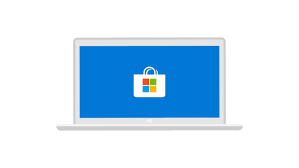 PowerShell COMMAND: Get-AppxPackage windowsstore | Remove-AppxPackage
PowerShell COMMAND: Get-AppxPackage windowsstore | Remove-AppxPackage
In order to restore or reinstall Microsoft Store, start
PowerShell as Administrator. Click Start, type PowerShell. In the search
results, right-click “PowerShell” and click Run as administrator. In the
PowerShell window, type the command given below and press ENTER. This should
install/reinstall the Microsoft Store app. After the process ends, reboot your
PC to complete this action.
PowerShell COMMAND: Get-AppXPackage WindowsStore
-AllUsers | Foreach {Add-AppxPackage -DisableDevelopmentMode -Register
"$($_.InstallLocation)\AppXManifest.xml"}
0 Comments